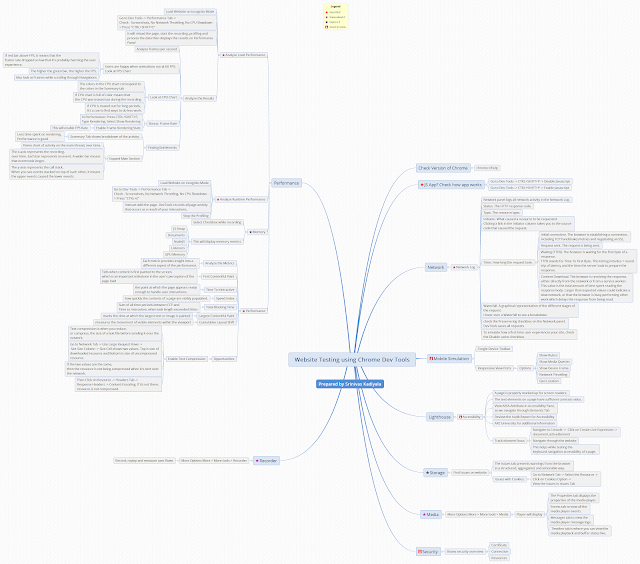[Part-3] Running Postman Collections through CI/CD Tool
Part 1 - Running Postman Collections through Newman
https://testingeduindia.blogspot.com/2020/07/running-postman-collections-through.html
Part 2 - Configuring the Postman Collection with Newman Dependencies
Download Jenkins
https://www.jenkins.io/download/
Jenkins Generic Java Package (.war) -- 2.222.3
Download Jenkins War LTS - Windows to below folder
C:\Installers\Jenkins
Start War File with Port Number
By default it would start on 8080 port, but i will configure to start on 8076 port
Navigate to Jenkins War Folder
C:\Users\skadiyala>cd C:\Installers\Jenkins
Then Run Jenkins War File on 8076 Port
C:\Installers\Jenkins>java -jar "jenkins.war" --httpPort=8076
Jenkins initial setup is required. An admin user has been created and a password generated.
Please use the following password to proceed to installation.
Install all suggested plugins during the setup.
Most Important: Plugin is Git.
Then create a Admin Username/Password to get started.
Start using Jenkins, by running: localhost:8076 in web browser.
Click on New Item
Enter an Item Name: Postman-CICD-Demo
Select Project: Pipeline
We will now switch to Postman Collection Folder containing "postman-api-testing-collection-1.json"
>>>> Push to Git etc.
In the Pipeline, Update the Definition and Script.
Here, we are fetching the postman collections from Git , Installing Node Dependencies and Running API-Tests.
Then running the Build Now. will display the results on Status Page.