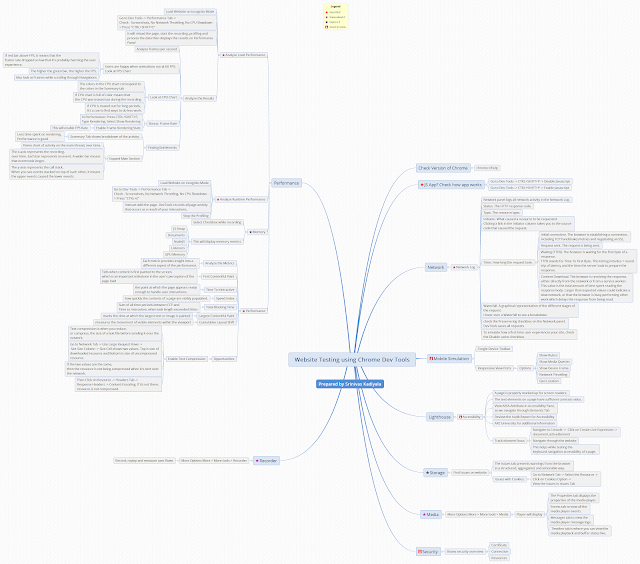KIES for iPad Testing - Part 1 [Updated]
Today first time I got a chance to work on Mobile Application
Testing.
I have never seen/worked on the iPad...Sad that I never explored
any application.
But thought let me go through some resources before I just explore
the application which I get.
Thanks to Gergely Brautigam (United Kingdom), for pointing me to excellent
resources.
Although I took one node of the branch, And Testing Mobile
Applications is interesting.
Testing iPad App - Crash course:
Apple iPad is leading the tablet revolution. Many companies now creating
thousands of applications for iPad and they are now looking for skilled testers
to test those applications run smoothly. As per research, 40% of retail online
activity comes from tablets to buy products.
Here are the KIES (Keep it Easy and Simple)
1. Identify the Model of iPad Device.
2. Check the iPad Settings
3. Install the iPad App on the device (will be posted later)
4. Testing Techniques on iPad
Identify the Model of iPad Device:
Turn around the iPad device, there you see a logo "iPad".
Underneath, you will see a rectangular box with storage detail. (16 GB)
Below that you will observe Model number , which starts with "A" Letter and followed by 4 digits.
Check the iPad Settings:
I was surprised to see many settings in iPad. Click on the settings
icon.
Now we will check few options in iPad.
·
Settings -> General -> About
This gives basic information about iPad.
·
Settings -> Mails, Contacts, Calendar
Set up Email address in settings for the iPad.
Testing Techniques on iPad:
a)
After
iPad app is install – verify each screen with Portrait and Landscape.
As design appears differently and leads to problems.
b)
Take
the screenshots of errors, you see on the iPad Screen.
Hold the Home Button and tap the power button on top right hand
corner. The screen flashes with a sound like a camera taking a photo.
These Screenshots will be stored in Photos Section in iPad
and can be shared and sent via email specified in the settings.



.png)