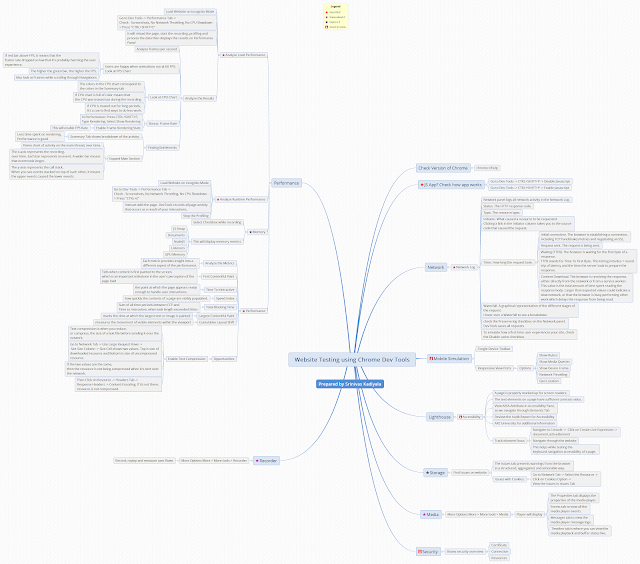Yesterday, was a holiday in India in regards to UGADI (Telugu New Year). A prosperous day to start doing good things in life.
I thought of refreshing my knowledge on Linux Commands, as the project I work on runs on Linux.
There is no immediate need to learn, as I am aware of concepts which I use at work.
New Learning:
I have installed Ubuntu on Windows 10 with the help of below article.
https://docs.microsoft.com/en-us/windows/wsl/install-win10
Below are commands I have learnt.
man cat
|
Linux Manual for cat
|
pwd
|
Present current working directory
|
ls
|
List contents of current directory
|
ls -a
|
List all contents including hidden files and folders in current directory
|
ls -al
|
List all contents including hidden files and folders in current directory with Permissions, Date Time, Size of File.
|
cd
|
Change directory
|
cd ~
|
Move to Home directory
|
cd ..
|
Move to Parent Directory
|
cd .
|
Move to Current Directory
|
cd /
|
Move to Root Directory
|
ls -l
|
List all contents: long listing format
|
alias shortcut=”command”
|
Creating an alias
|
alias
|
To see other aliases
|
echo “text” > filename.ext
|
Creating file with Text
|
cp oldfile.ext newfile.ext
|
Copying the file content from one file to another
|
cat file.ext
|
View File Contents
|
less file.ext
|
View File Contents
|
cp file1.txt file2.txt dire/
|
Copying the files to directory
|
clear
|
Clear the Terminal
|
cp -r dire1 direc2
|
Copying the directory and files to new directory
|
mv file1.txt direc2
|
Moving the file to directory
|
mv file2.txt file3.txt file4.txt directory
|
Moving the files to directory
|
mv directory directory3
|
Moving the directory to new directory
|
mv file7.txt file9.txt
|
Renaming the file
|
mv directory3 newdirectory
|
Renaming the directory
|
rm file9.txt
|
Deleting the file
|
rm file10.txt file23.txt
|
Deleting multiple files
|
rm -r newdirectory
|
Deleting the directory - Recursively
|
rm -rf newdirectory
|
Recursively Force Delete
|
tail
|
Monitor the Files
|
seq 1 100 > file.txt
|
Adding sequence of numbers to new file
|
Down arrow, we can move down line by line
Up arrow, we can move up line by line
Space Bar, we can move page by page forward
F Key, we can move page by page forward
B Key, we can move page by page backwards
Q key, to exit from less
|
Log Files Reading
|
tail numbers.txt
|
Print last 10 lines by default - latest log
|