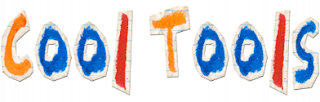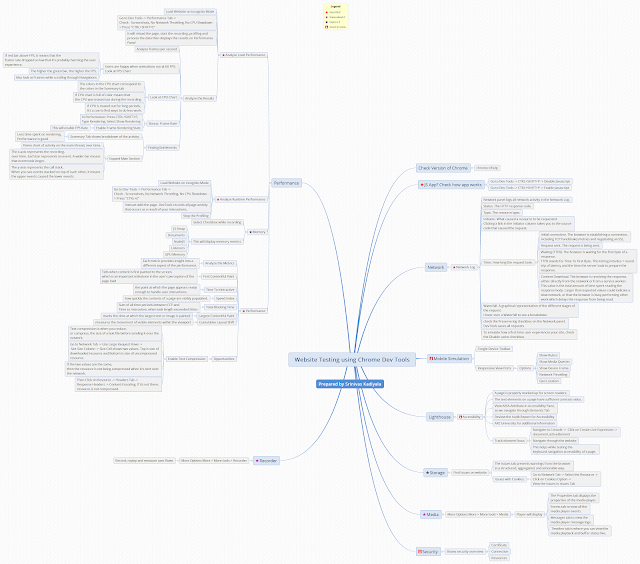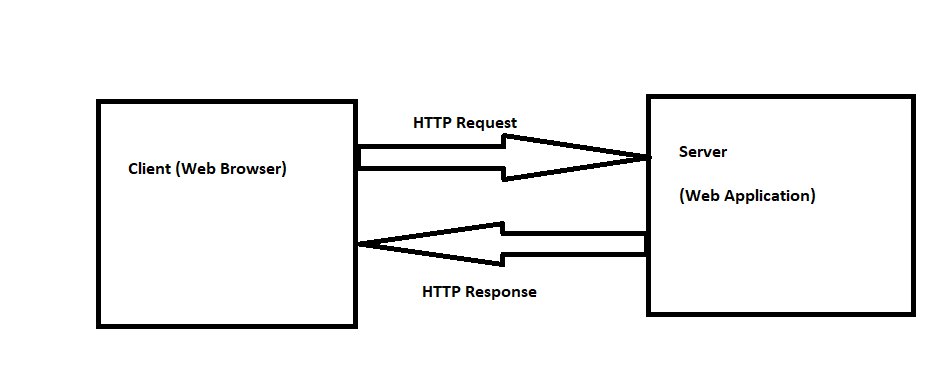Want to Capture Screens on Windows?
Every time during testing, we find issues and report them in
the bug tracking tool. As said in the previous post: “Usability Testing or
Functional Testing?”. Taking the screenshot gives advantage to testers.
If you have missed it, check out here.
After logging the defects in the bug tracking tool, there are many cases where Programmers ask to repeat the same thing you have done, when you have logged it.
So, here in this post – I would like to share the cool tools which are useful for Testers.
Cool Tools for Testers:
Most of them would be using the free editions of “ScreenCapture” or “SnagIt” for capturing the Screens.
It’s a delight that windows too have two inbuilt Screen
Capturing tools.
Firstly, Most of them Know “Snipping tool” – This you can find in Programs, and It allows to
screen capture of an area neatly. This is very handy tool to use from
Microsoft.
Another tool, which is hidden inside Windows, which can
record the steps you perform.
The Tool is available as “PSR.exe” – It is known as “Problem Steps Recorder”. This can help you a lot, as this can
record the steps you took while testing the test scenario and at the end, a
Problem Steps Recorded summary file is saved in a zip format with pictures and actions
performed.
Enjoy Testing :)